WhatsApp voice calling feature & Activation of IT
How to enable WhatsApp voice calls
Short And sweet :--Download New Version of Whatsapp and Ask to a friend to call you .Who has whatsapp activated ...
Message me If You cant Found Any friend has Whatsapp Activated .... +91 9033327266@Ask for Whatsapp Calling
Update: The ability to activate voice calls on WhatsApp finally seems to be here for keeps. To get it, you need to update your WhatsApp app to v2.11.561 via APKMirror (Download Here)- even the official WhatsApp website still only has v2.11.560 (and that version failed to enable WhatsApp voice calls for us, whereas v2.11.561 has worked first try on several devices).
You'll need to enable Unknown Sources in your Security settings first and get a call from someone you know that already has the WhatsApp voice calling feature enabled.
You'll then see three tabs at the top of your WhatsApp interface: calls, chats and contacts.
Once you receive a call from someone with WhatsApp calls, you'll see three tabs. / © All Tricks 007
The calls tab will show you a detailed call log and in any chat with a WhatsApp contact you'll find that the dialer icon at the top now makes calls direct via WhatsApp and not the regular dialer. We've tested the latest version with several phones and they all worked first try, so it looks like the wait is finally over and WhatsApp voice calls are here for everyone. Still, there's no need to wait for the right version to hit the Play Store is there?
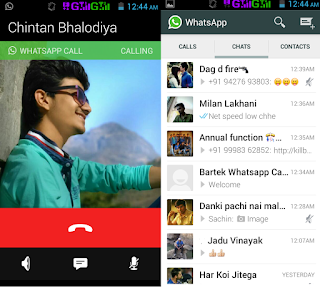 You'll get a detailed call log and can now make calls yourself.
You'll get a detailed call log and can now make calls yourself.How to enable WhatsApp voice calls (with root)
In case none of this is still working for you, there is another way for rooted users to force the feature onto their phones, but it is a bit of a pain, as you'll need to be connected to your PC and open a terminal every time you want to WhatsApp call someone (until it is enabled permanently for you).
Just open a terminal emulator and enter the following command:
su -c am start -n com.whatsapp/com.whatsapp.HomeActivity




Comments